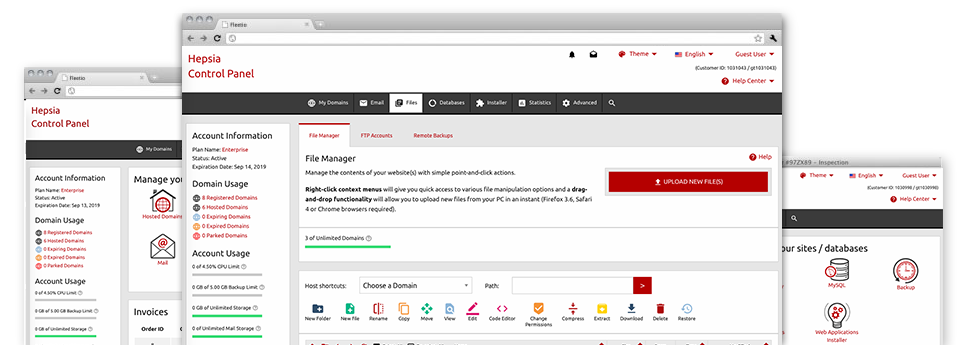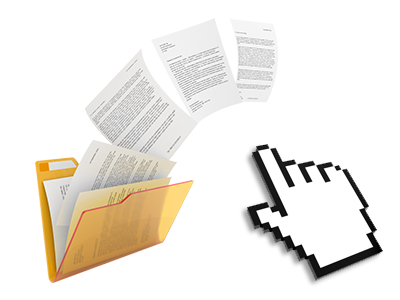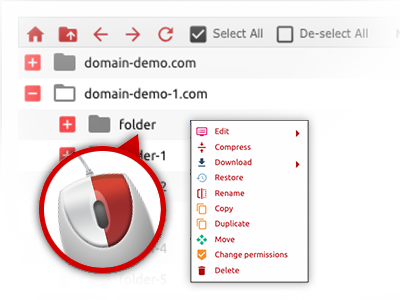Used as FTP client substitutes, web–based file management tools have always been slow and poor in features. Yet, with the File Manager integrated in the ServerAct Website Control Panel, you won’t just have a speedy, intuitive and easy–to–use file supervision interface, but also an application that will make a third–party FTP application unnecessary. Have a look at a few of the functions that we have built into our File Manager.
Drag–and–drop file uploads
Add data files without trouble
Transferring data files between your personal computer and any of your web sites is now fast and simple, because of the drag–and–drop option available from the File Manager. You could drag files from your PC and drop them in your Website Control Panel over a secure SSL communication. That’s it. It requires a few seconds to add a file and slightly longer for any bigger files and directories.
You do not have to install any third party software or web browser extensions. The drag & drop function built into the File Manager performs just as well on all main OS’s.
Right–click context menus
Look at each of the available file control options with only a click of the mouse
Because of the right–click menus that we have included with the File Manager, it’s possible to modify your files incredibly easy. Click on a file or directory and through the panel which will pop up, find the action that you would like. You’ll be able to rename, copy, move, download, edit, preview, archive, unarchive and delete virtually any chosen file. Should you click a folder, additionally, you will view the option to establish a new sub–folder or file inside.
If you choose different files or folders, you’ll be able to apply the same actions to all of them concurrently.
Archive/Unarchive files
Manage substantial files effectively
Due to the inbuilt archive/unarchive option, the File Manager helps you to deal with large files without the need to use FTP. You’re able to reduce the size of a directory to a small size by clicking on the Compress button or get the contents of an archived directory by using the Extract button. When compressing a directory or multiple files, it is possible to select the archive extension (.ZIP, .RAR or .TAR.GZ) and also the name of one’s archive file.
Online file editors
Change files from your Website Control Panel
With the File Manager it is easy to change your files instantly on the Internet using any of the included software tools. The text editor displays the files in a plain text format, the code editor has syntax emphasizing for your .PHP or .JS files, and the WYSIWYG editor makes it possible for you to view your changes when they appear live. Any changes you come up with and save are going to be shown straight away online, which means you can preview them within your web browser and return to make extra modifications, if unsatisfied.
There is no need to download any files whatsoever, to change them in your machine and then to re–upload them into your hosting account. All of the editors are available using the buttons at the top of the file table or from the right–click contextual menus.
A logical folder structure
All of your files arranged in an easy–to–use way
All of the files within your hosting account are neatly organized into directories. Every host features its own main directory, that uses the file hierarchy that you have selected. Using this method, it is really straightforward to maintain all your hosts from a single place without the chance of becoming lost or baffled.
By standard, you’ll see all the hosts conveniently mentioned in a table and when you click once over a given host, you will observe each of the sub–folders and files pertaining to it. By clicking on twice, you will go to a webpage which is focused entirely on that host exclusively. Another way to load the folder associated with a specific host and then to use it solely, is to use the drop–down menu near the top of the main File Manager file table.
A user–friendly interface
A File Manager created for real people
Making use of your files is intuitive and easy while using the ServerAct Website Control Panel. You are going to get a file administration environment which is very close to your desktop PC’s file explorer. You’ll be able to drag and drop files and control all of them with a right click of the mouse. With the inbuilt review solution, you will see images just like they will be online, and via the included file editors you can make changes to your files instantly.
If you need guidance handling your files, you’ll be able to consider the huge collection of posts and how–to training videos, that you can get with merely a mouse–click.
Work with multiple files
Adjust multiple files all at once
Using the ServerAct File Manager, you’ll be able to pick out a number of files or directories precisely like you do on your PC. Simply hold down the Control (Command for Apple’s Mac OS) key and then click the wanted files/folders. In case you’d like, to pick multiple files/folders simultaneously, just click a single file/folder, hold down the Shift key and click on any other file or folder.
Having once selected the whole set of files that you want to, it is easy to drag them into a different folder, or make use of the right–click contextual menu to check out a list of the available features.
1–click password protection options
The simplest way to protect your details
Password protection is the foremost way to control the access to a specific part of your web site you do not want to be noticeable to every one. As an example, this could be a safe members’ spot or even a location with copyrighted data that you like only particular people to reach.
From your File Manager you can actually password–protect your web site or a specified folder inside it with just a click of the mouse. Simply right–click a folder, select Password Protection and select the user name as well as password. It is not necessary to take care of .htaccess files or to generate any other configurations. From now on, merely the site visitors that have your user name and security password will gain access to your site.